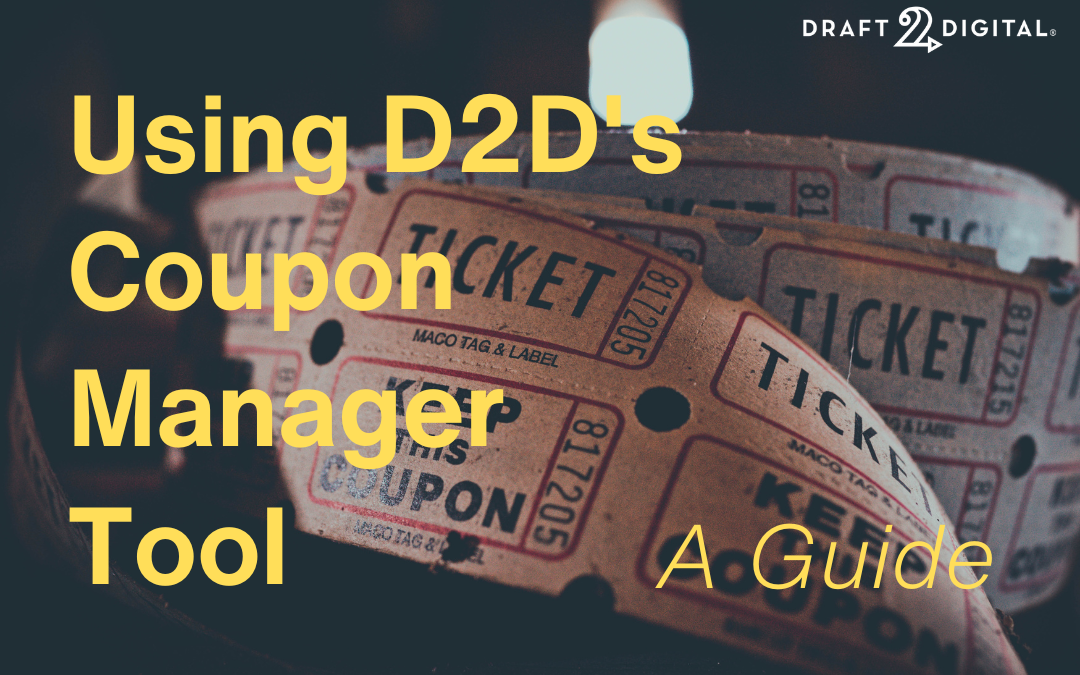When Draft2Digital and Smashwords joined forces in 2022, we started the undertaking of bringing together the resources both companies have offered authors over the years. Now that we’re moving toward making Draft2Digital the go-to publishing platform for authors, it’s time to give D2D Authors the tools they need to succeed at Smashwords Store. This means we’re rolling out a Coupon Manager for authors looking to have more control over their Smashwords pricing!
One of the ways the Smashwords Store makes itself an author-friendly ebook vendor is the flexibility we offer with coupons. Authors can set up coupons for single titles
We are here today to guide you through the process of getting started with your Coupon Manager. If video guides are more your speed, be sure to check out our pre-recorded Webinar on July 26th, 4 pm Central. Our own Mark Leslie Lefebvre and Jim Azevedo will be hosting a walkthrough of this new tool, so be sure to tune in!
Accessing the Coupon Manager
The Coupon Manager can be accessed by going to your Account page and accessing Multi-Book Actions. 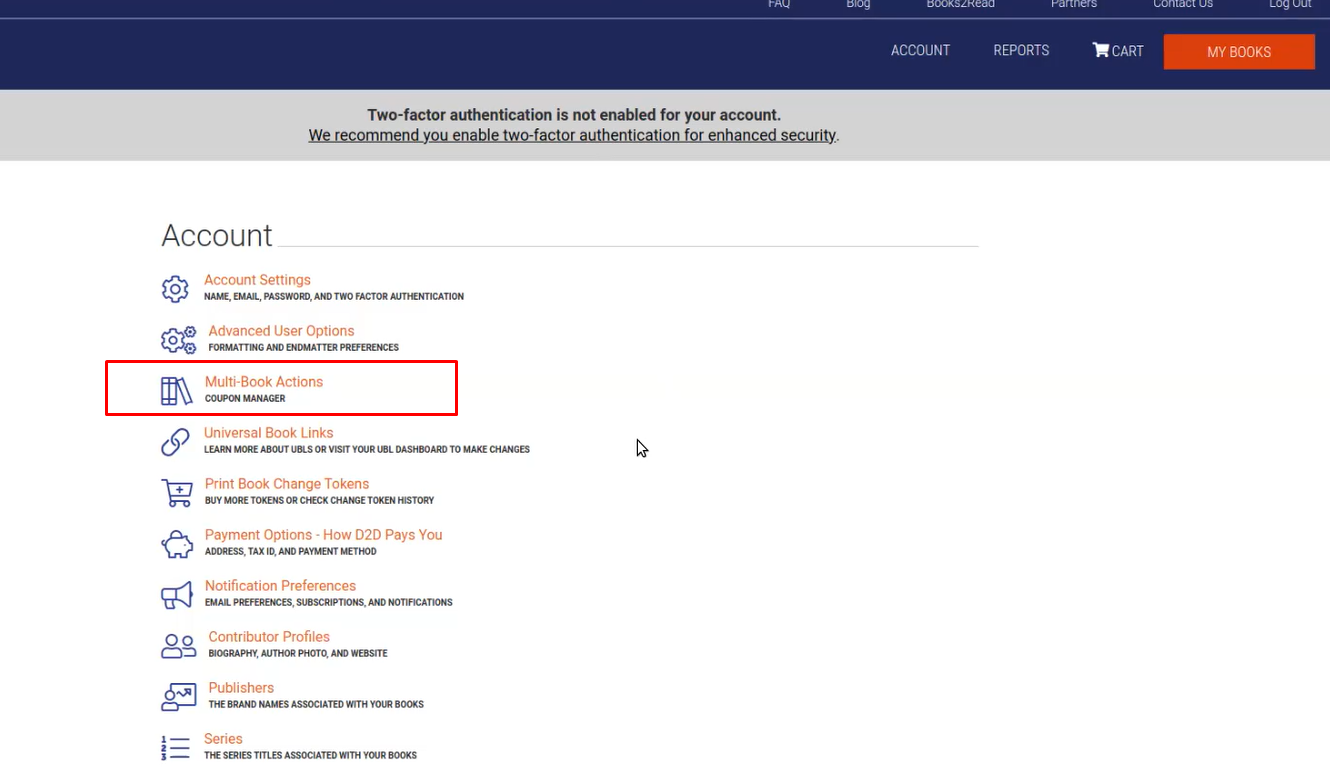
After selecting Multi-Book Actions, you will see the Smashwords Store Coupon Manager and the ability to create, edit, and manage coupons. Eventually, there will be more items found under this heading including SW Presales and other Multi-Book Actions we will introduce in time.
Coupon Manager Dashboard
Your Dashboard is comprised of three important sections.
1) Make a New Coupon: This is where, as you might expect, you can start a new coupon.
2) Active Smashwords Coupons: This will list out the coupons you have live at Smashwords and the details you might need to know at a glance.
3) Historical Smashwords Coupons: When your coupons expire or you retire them, you will still find them documented here after the coupon is no longer applicable. This can be helpful when you need to recall the details of your past promotions.
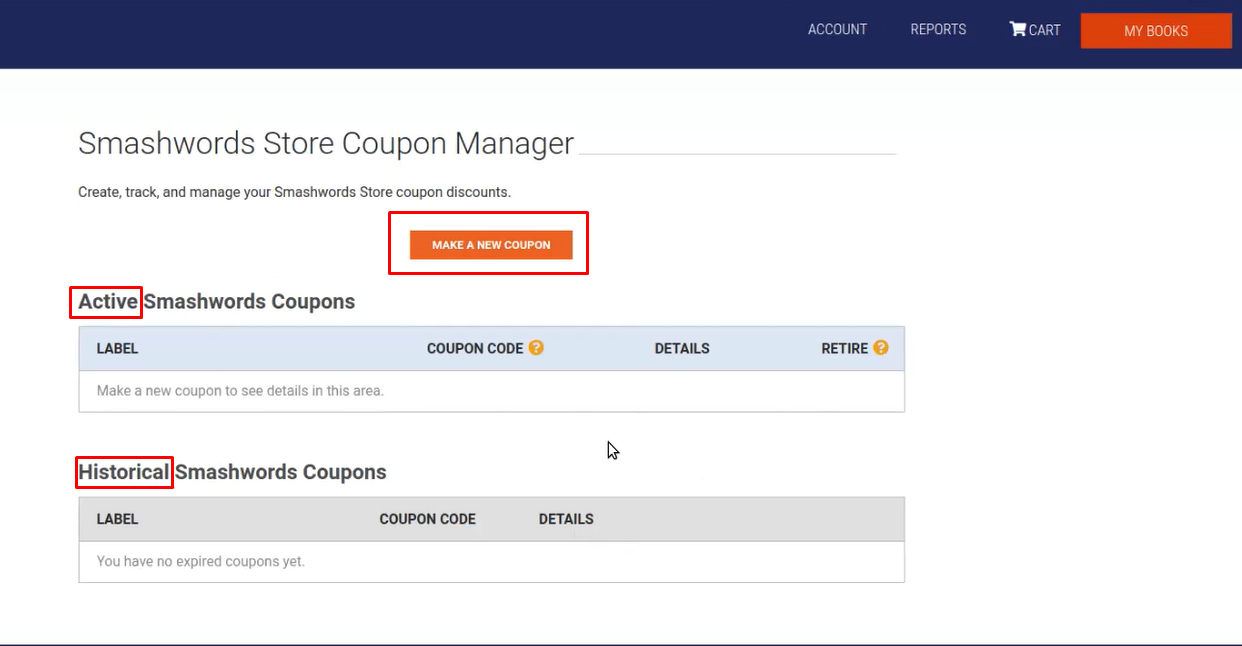
Now that we’ve made it to the big orange button, let’s walk you through how to set up coupons at Smashwords through Draft2Digital.
Make A New Coupon
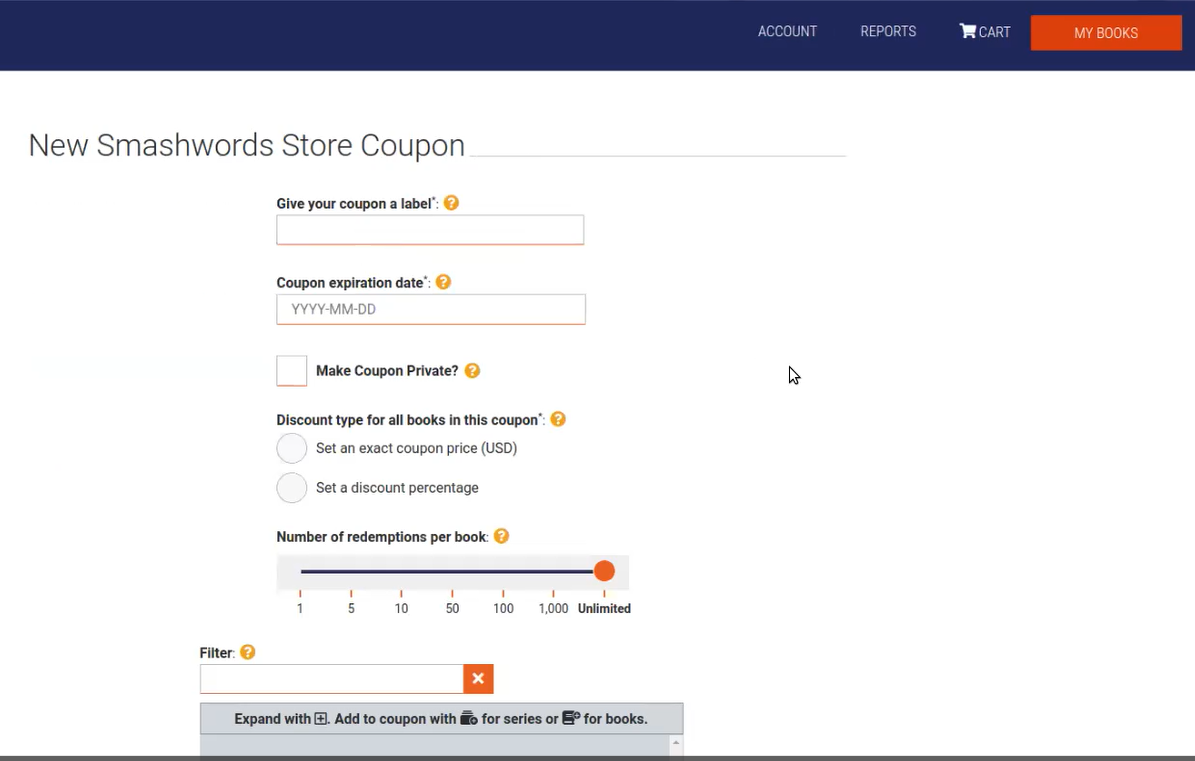
1) Give Your Coupon a Label
Provide the ability for the user to identify their coupon uniquely. Examples: Holiday 23’, Valentine’s Day, Saucy Series 1, etc. 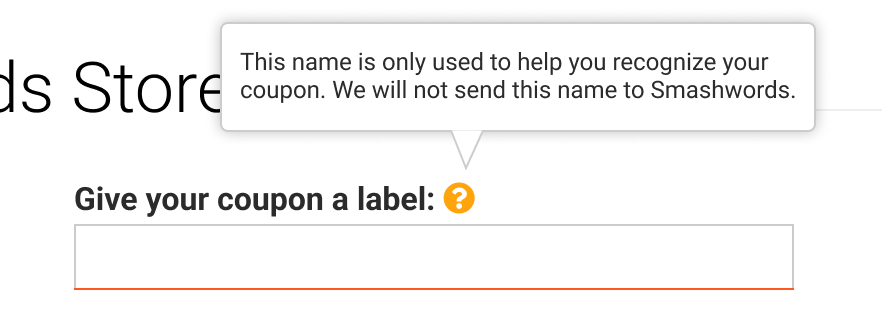
2) Coupon Expiration Date:
Allows the user to pick a date when the coupon will expire. Coupons have no beginning date to choose, they start almost immediately upon creation when the information makes it to the Smashwords Systems. 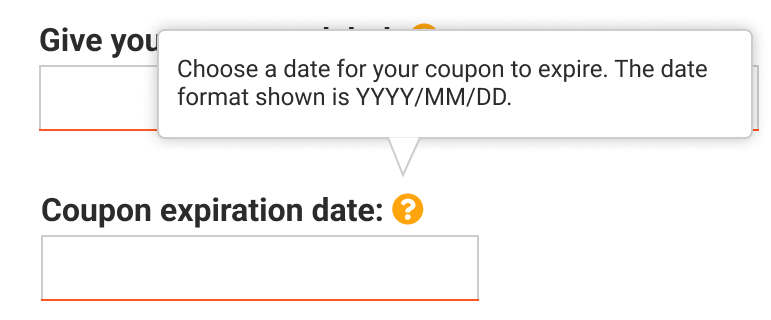
3) Make Coupon Private?
When selected, this ensures the coupon cannot be used unless the reader or user has the proper code to enter at the Smashwords Store. This is not the default.
The default option is set to public and is the most used option by our authors. Private coupons are a great option if you want to send them to a select group of friends, family, or followers. 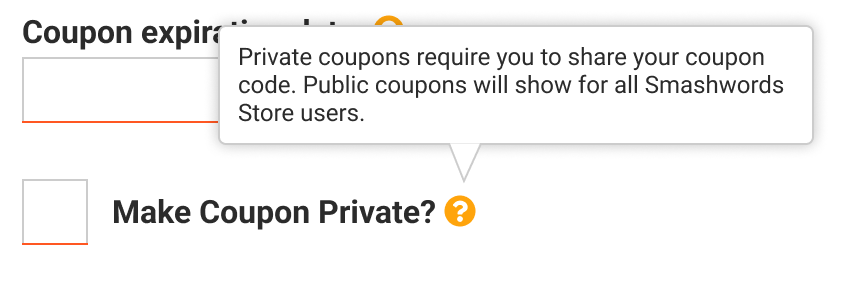
4) Discount Type for all books in the coupon
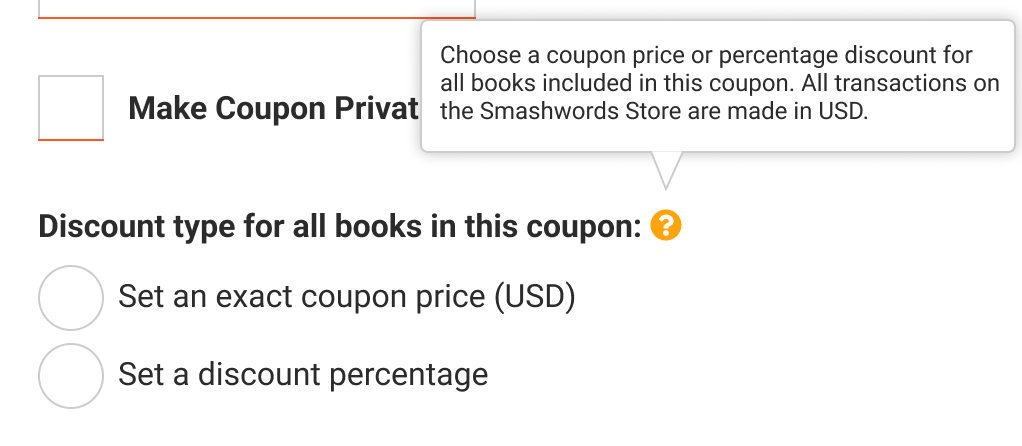
The author has the ability to set a price or a discount for this coupon. Either choice will present an entry box for percentage or price.
4a) Allow Free Option 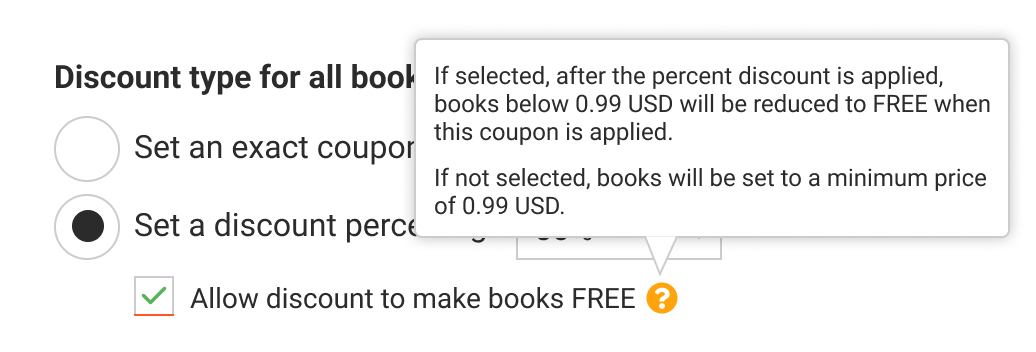
5) Number of Redemptions Per Book: 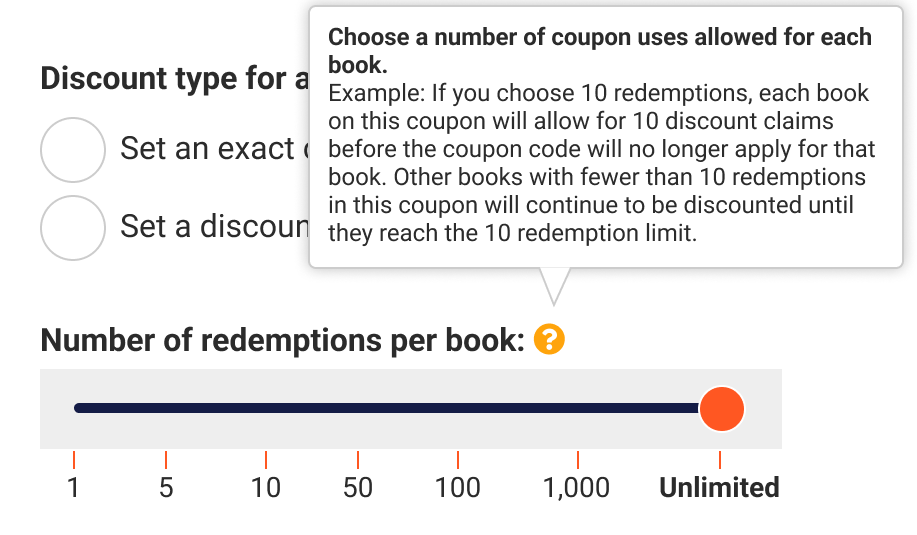
The slider allows an author to set a limit for how many times the coupon code can be redeemed before it can no longer be used.
6) Filter
The Filter tool helps you search your published books by author name, title, series name, or volume. This makes it easier to select which books you want your coupon to apply toward.
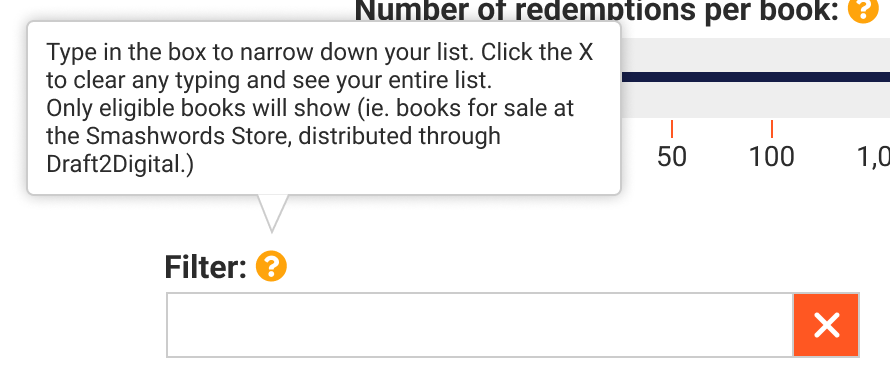
Please keep in mind, you do have to have books available on Smashwords for them to show up as options in your Coupon Manager.
Success!
Once you finish selecting your titles and submit your details, you have successfully set up a coupon at Smashwords!
The Success page will remind you to give the system a few hours to get your coupon live, and warn you not to manually change prices for books with active coupon codes. It will also give you your coupon code and suggest ways to share it with your readers!
Active Smashwords Coupons
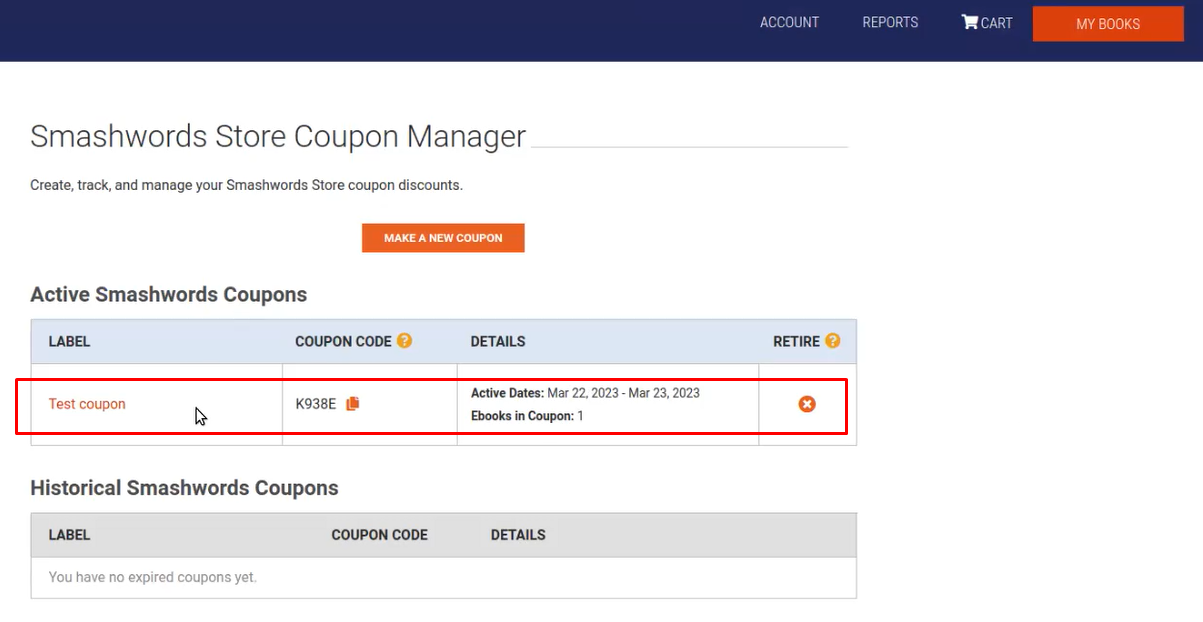
When you return to the Coupon Manager, you will see your active coupon. This will list the code, the date range, and the number of eBooks the coupon applies to, and it will give you the option to retire the coupon code.
In order to make a change or alter an existing coupon, you must retire and create a new coupon.
Promotions are a great way to get your readers excited, and coupons open up a wide range of creative ways to hype up your books. We are excited to see how our authors take advantage of our Coupon Manager to find their own author success.
Happy Writing (and Promoting!)